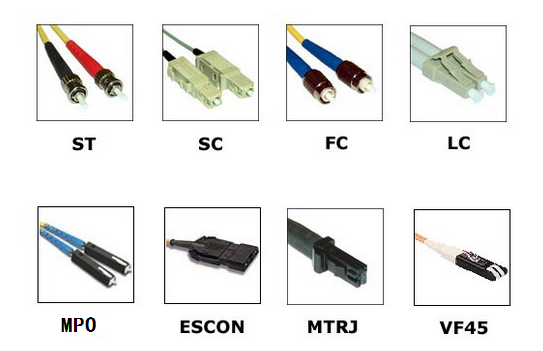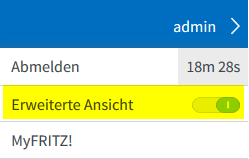Windows 10 uEFI based systems get error 0xc000000e on boot after cloning
Problem
Windows 10 uEFI based systems get error 0xc000000e on boot after cloning.
Error Message
Your PC/Device needs to be repaired
A required device isn’t connected or can’t be accessed
Error code: 0xc000000e
You’ll need to use recovery tools. If you don’t have any installation media (like a disc or USB device), contract your PC administrator or PC/Device manufacturer.
- Run:
DISKPART - Run following commands from the DISKPART prompt to assign drive letters to the EFI System Partition and the partition containing the restored Windows operating system volume:
LIST DISK
SEL DISK 0(this is an example. Replace 0 with disk number for the drive containing OS as found in the LIST DISK output)
LIST VOL
SEL VOL 3(this is an example. Replace 3 with the volume number in the list corresponding with EFI System Partition. On a default install of Windows 10 this will be listed as the 99 MB FAT32 Hidden partition, but size may vary)
ASSIGN LETTER=E:(this is an example. Any available drive letter may be used in place of e:. If the EFI System Partition already shows a drive letter, note the letter shown and skip this step)
SEL VOL 1(this is an example. Replace 1 with the volume number corresponding with the restored C: drive. Look at size of listed volumes to determine which is the restored C:)
ASSIGN LETTER=F:(this is an example. Any available drive letter may be used in place of f:. If the Windows OS partititon already shows a drive letter, note the letter shown and skip this step)
EXIT - Run the following commands from the command prompt:
BCDEDITNote the „identifier“ listed for Windows Boot Manager and Windows Boot loader after running the above command. The following examples use {bootmgr} and {default} as the identifiers, respectively. Examples below also use e: and f: as the drive letters as set in diskpart above. Replace these in the commands with the drive letters assigned in diskpart if differentBCDEDIT /SET {bootmgr} device partition=e:
BCDEDIT /SET {default} device partition=f:
BCDEDIT /SET {default} osdevice partition=f: - Remove the SRD disk and reboot the computer.